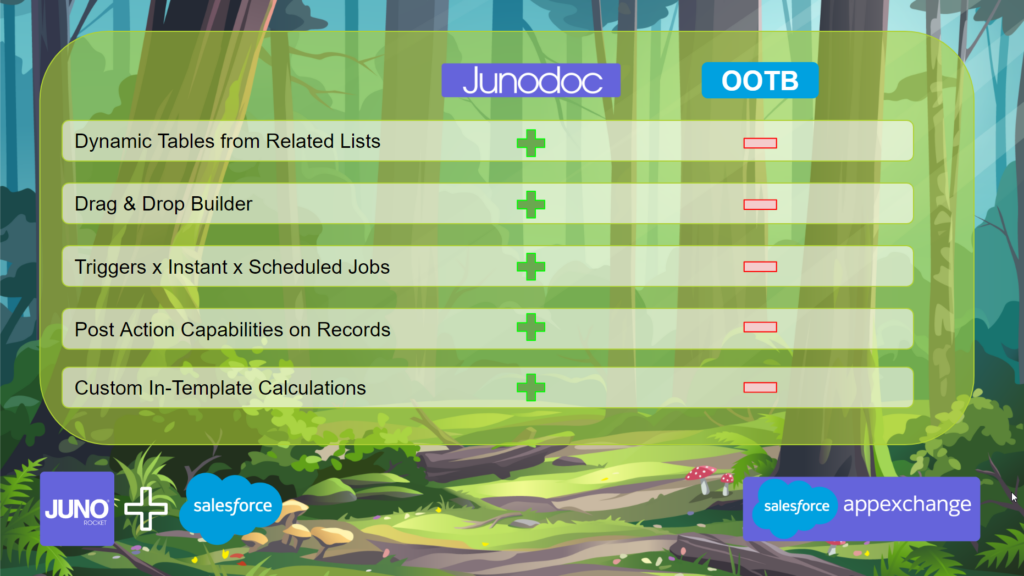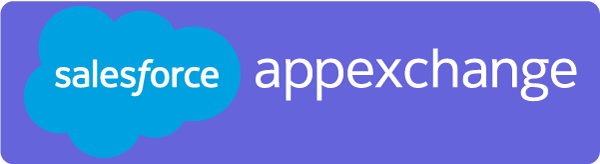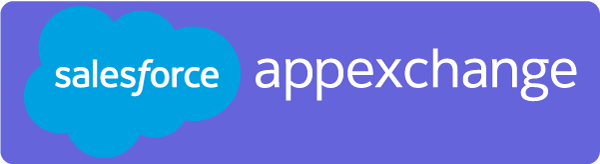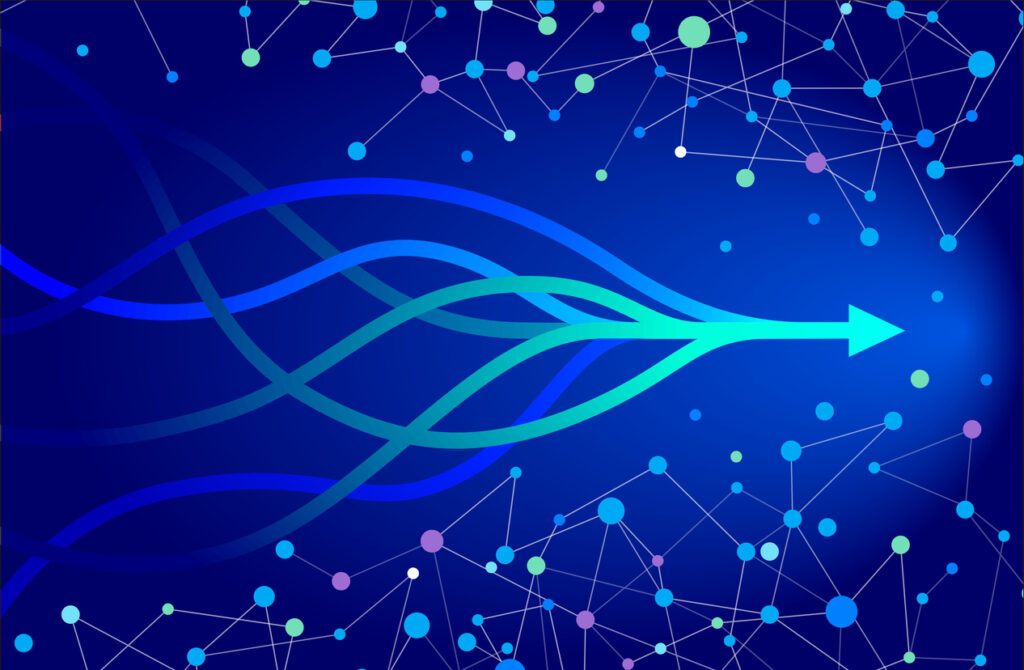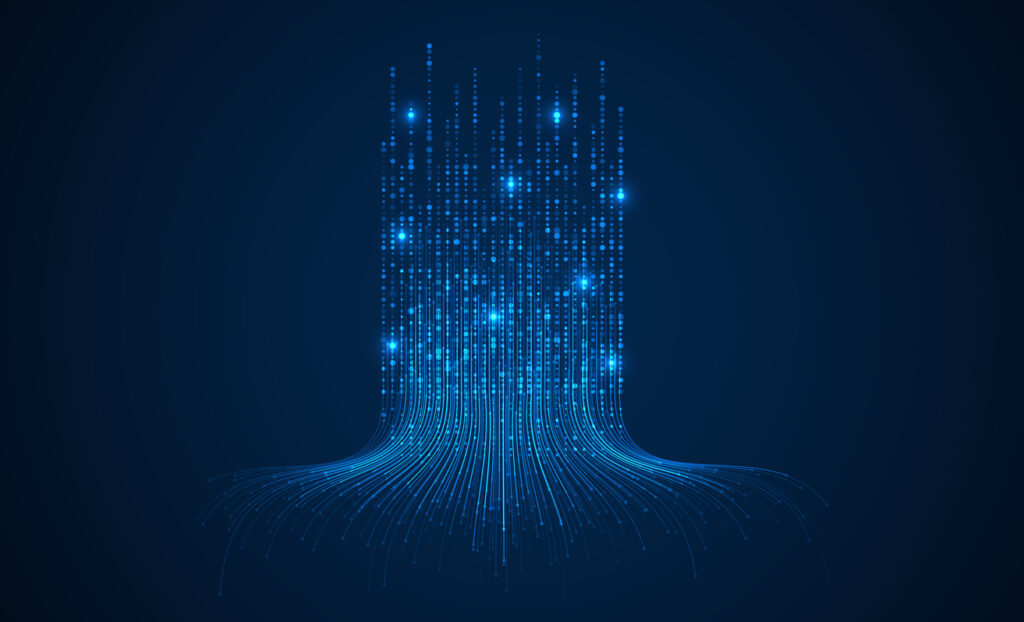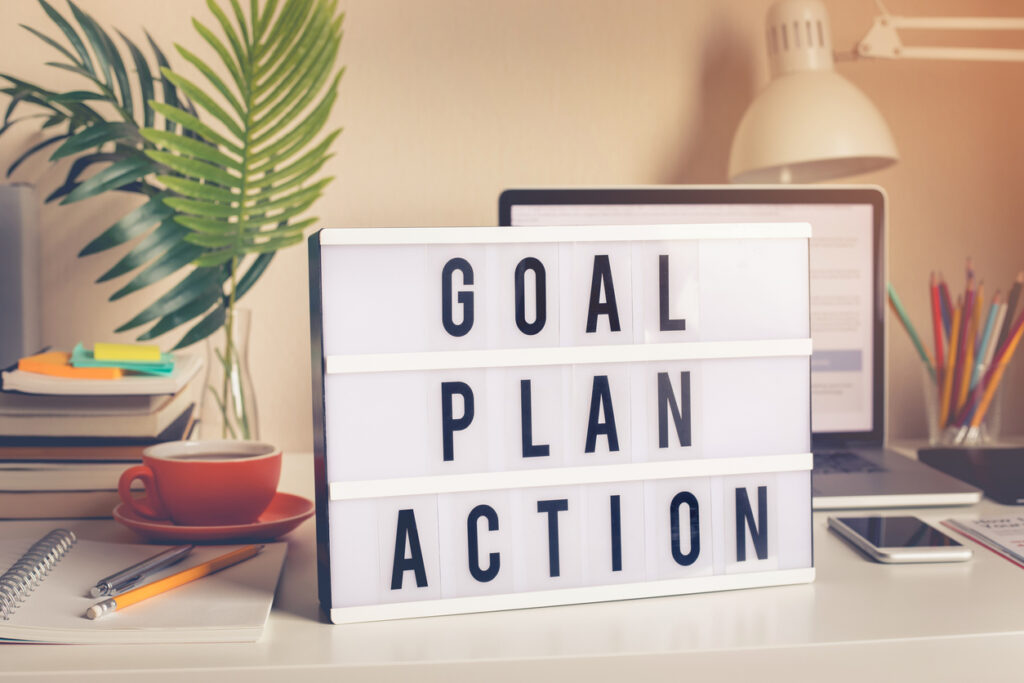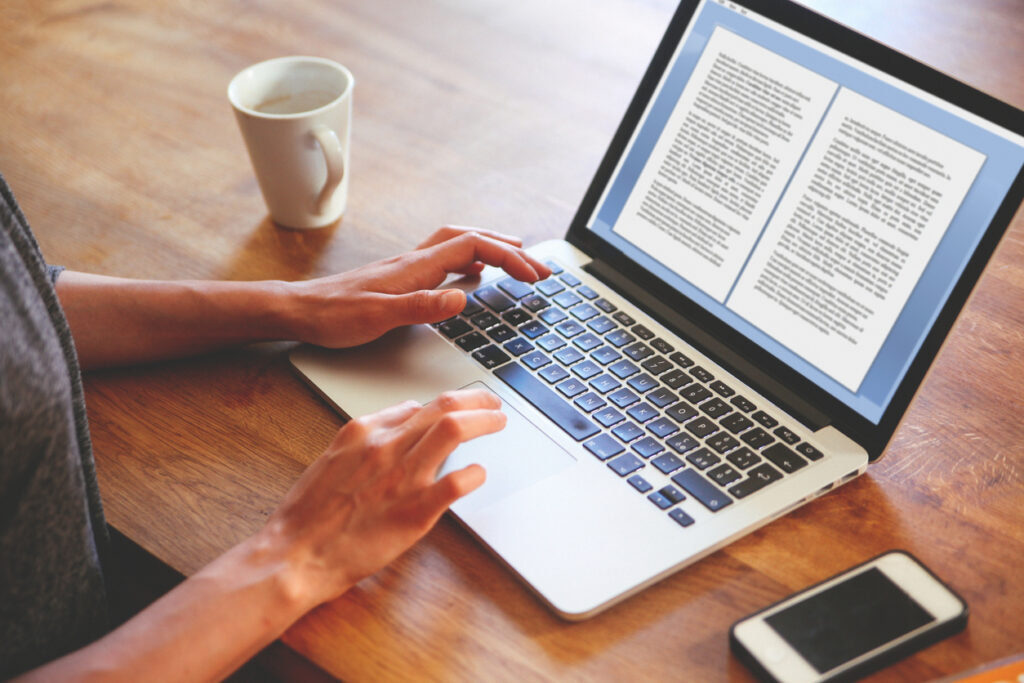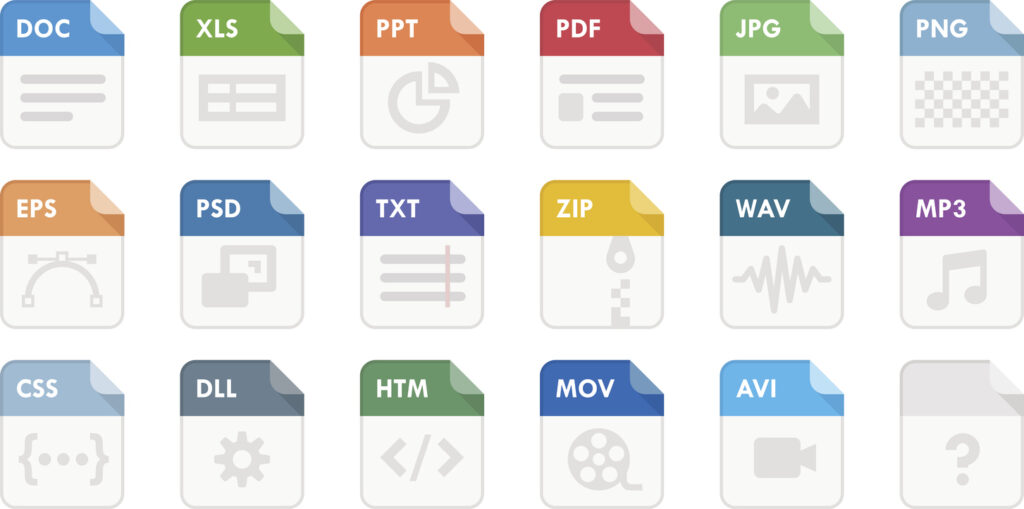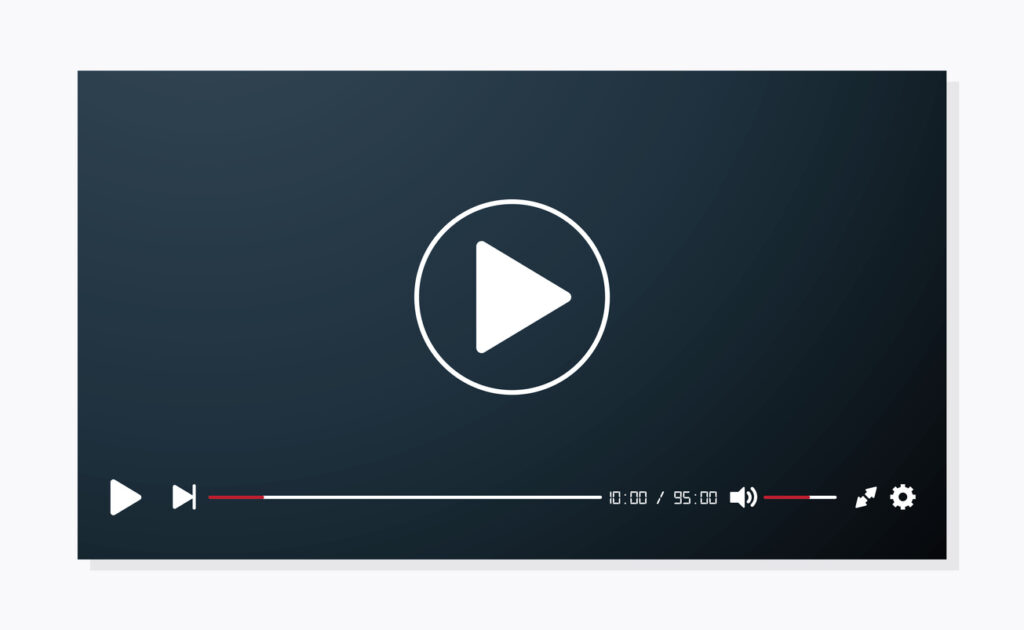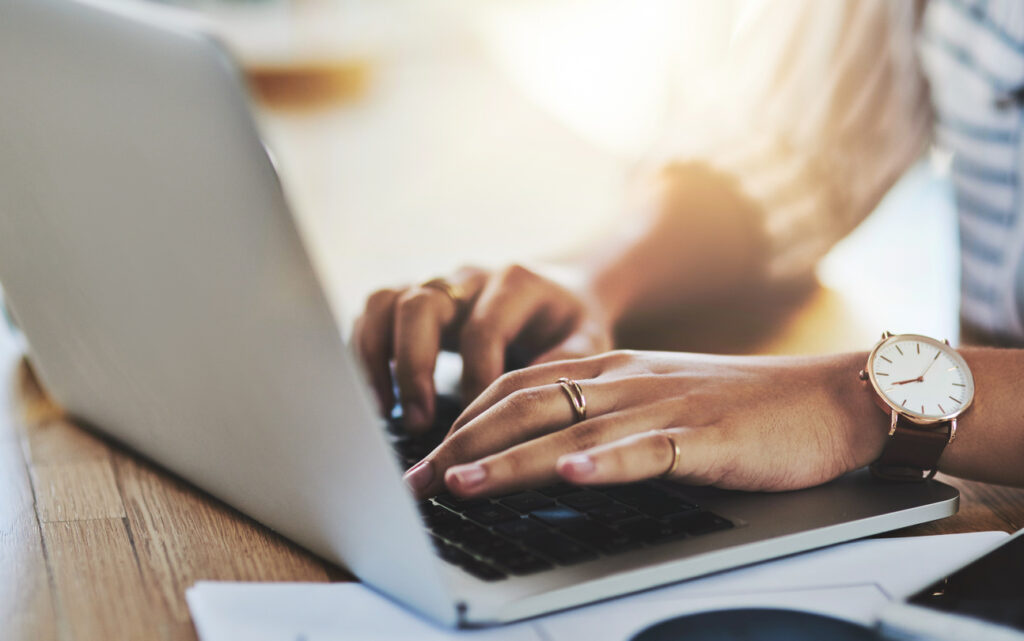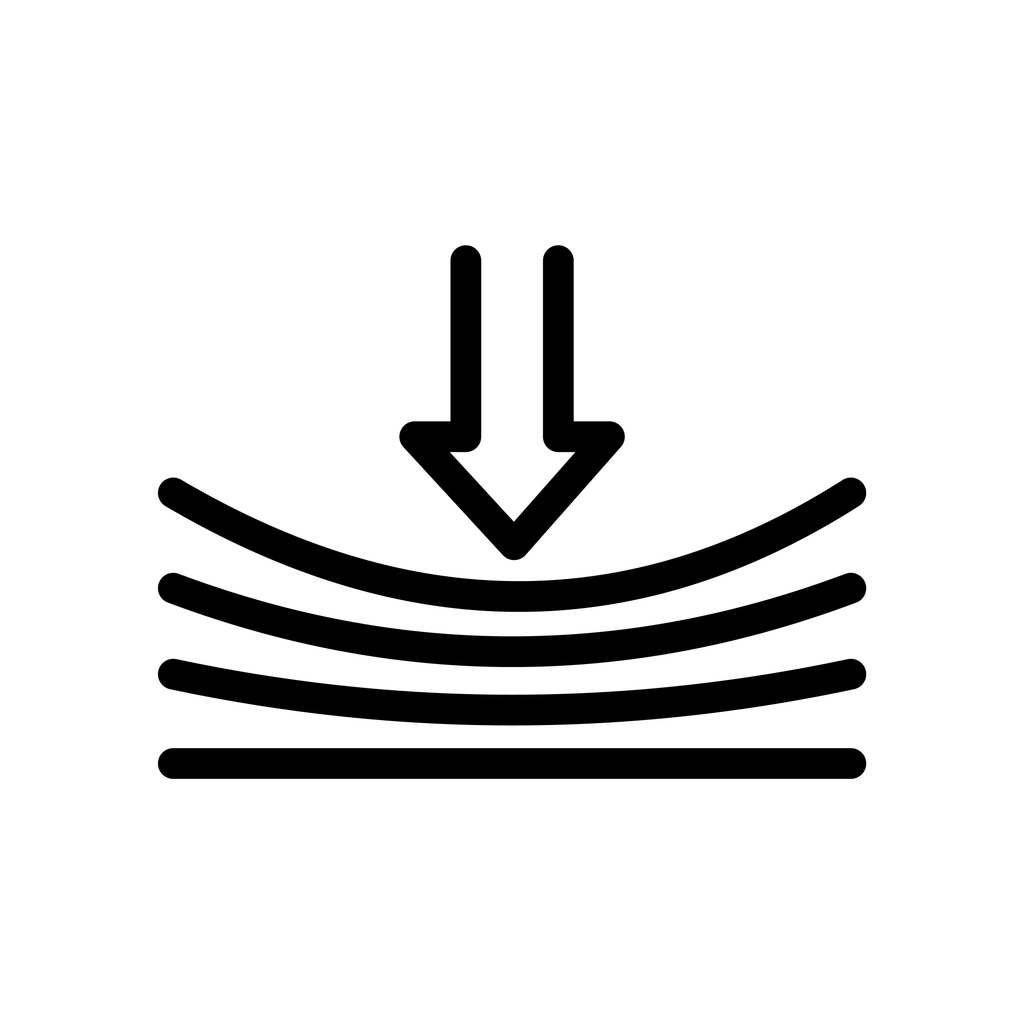Here is a perfect link to the X Post from user Alex Finn describing his setup. You’ll want to forward about 3/4 of the way though the video where Alex shows you how to download and install Python.
Alex describes the setup for a Mac by installing Python. If you’re a Windows 11 user, try using Windows Powershell, as that seems to work well too.
Here are some notes that might help as well.
You’ll need a paid Anthropic account to use Computer Use. This is separate from what you may already be paying for Claude.
Depending on your OS, you’ll likely need to download Python
Once you’re into the Python command prompt, you can install Open Interpreter. Commands are as follows:
pip install open-interpreter
Then to actually run the application, use the following command:
interpreter –os
You’ll also need to create an API key to use with Interpreter. You create the key in the Anthropic Dashboard.
If you have a PC running Windows 11, you can use Windows Powershell to run Interpreter as well.
Almost forgot. Here is our X Post for the video we put together.